Notifications
Notifications allow you to communicate information about your extension or its content using the underlying operating system's notification service.
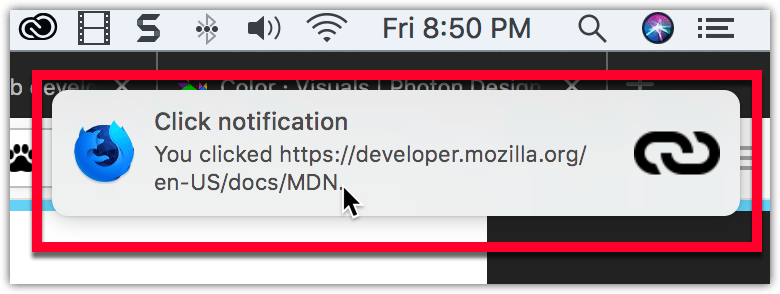
Notifications can include a call to action for the user, and your add-on can listen for the user clicking the notification or the notification closing.
Specifying notifications
You manage notifications programmatically, using the notifications API. To use this API you must request the notifications permission in your manifest.json:
"permissions": ["notifications"]
You then use notifications.create to create your notifications, as in this example from notify-link-clicks-i18n:
const title = browser.i18n.getMessage("notificationTitle");
const content = browser.i18n.getMessage("notificationContent", message.url);
browser.notifications.create({
type: "basic",
iconUrl: browser.extension.getURL("icons/link-48.png"),
title,
message: content,
});
This code creates a notification with an icon, title, and message.
If the notification includes a call to action, you can listen for the user clicking the notification to call the function to handle the action:
browser.notifications.onClicked.addListener(handleClick);
If you are issuing calls to action through notifications, you will also want to define the optional notification id, so you can figure out which call to action the user has selected.
Icons
For details on how to create icons to use with your notification, see Iconography in the Acorn Design System documentation.
Examples
The webextensions-examples repository on GitHub includes the notify-link-clicks-i18n example which implements notifications.