<table>: The Table element
Baseline Widely available
This feature is well established and works across many devices and browser versions. It’s been available across browsers since July 2015.
The <table> HTML element represents tabular data—that is, information presented in a two-dimensional table comprised of rows and columns of cells containing data.
Try it
Attributes
This element includes the global attributes.
Deprecated attributes
The following attributes are deprecated and should not be used. They are documented below for reference when updating existing code and for historical interest only.
alignDeprecated-
Specifies the horizontal alignment of the table within its parent element. The possible enumerated values are
left,center, andright. Use themargin-inline-startandmargin-inline-endCSS properties instead, as this attribute is deprecated. bgcolorDeprecated-
Defines the background color of the table. The value is an HTML color; either a 6-digit hexadecimal RGB code, prefixed by a
#, or a color keyword. Other CSS<color>values are not supported. Use thebackground-colorCSS property instead, as this attribute is deprecated. borderDeprecated-
Defines, as a non-negative integer value (in pixels), the size of the frame surrounding the table. If set to
0, theframeattribute is set to void. Use theborderCSS property instead, as this attribute is deprecated. cellpaddingDeprecated-
Defines the space between the content of a cell and its border. This attribute is obsolete: instead of using it, apply the
paddingCSS property to the<th>and<td>elements. cellspacingDeprecated-
Defines the size of the space between two cells. This attribute is obsolete: instead of using it, set the
border-spacingCSS property on the<table>element. Note that this has no effect if the<table>element'sborder-collapseCSS property is set tocollapse. frameDeprecated-
Defines which side of the frame surrounding the table must be displayed. The possible enumerated values are
void,above,below,hsides,vsides,lhs,rhs,boxandborder. Use theborder-styleandborder-widthCSS properties instead, as this attribute is deprecated. rulesDeprecated-
Defines where rules (borders) are displayed in the table. The possible enumerated values are
none(default value),groups(<thead>,<tbody>, and<tfoot>elements),rows(horizontal lines),cols(vertical lines), andall(border around every cell). Use theborderCSS property on the appropriate table-related elements, as well as on the<table>itself, instead, as this attribute is deprecated. summaryDeprecated-
Defines an alternative text that summarizes the content of the table. Use the
<caption>element instead, as this attribute is deprecated. widthDeprecated-
Specifies the width of the table. Use the
widthCSS property instead, as this attribute is deprecated.Note: While no HTML specification includes
heightas a<table>attribute, some browsers support a non-standard interpretation ofheight. The unitless value sets a minimum absolute height in pixels. If set as a percent value, the minimum table height will be relative to the parent container's height. Use themin-heightCSS property instead, as this attribute is deprecated.
Visual layout of table contents
Following elements are part of the table structure:
The <table> box establishes a table formatting context. Elements inside the <table> generate rectangular boxes. Each box occupies a number of table cells according to the following rules:
- The row boxes fill the table in the source code order from top to bottom. Each row box occupies one row of cells.
- A row group box occupies one or more row boxes.
- Column boxes are placed next to each other in source code order. Depending on the value of the
dirattribute, the columns are laid in left-to-right or right-to-left direction. A column box occupies one or more columns of table cells. - A column group box occupies one or more column boxes.
- A cell box may span over multiple rows and columns. User agents trim cells to fit in the available number of rows and columns.
Table cells do have padding. Boxes that make up a table do not have margins.
Table layers and transparency
For styling purpose the table elements may be thought of as being put on six superimposed layers:
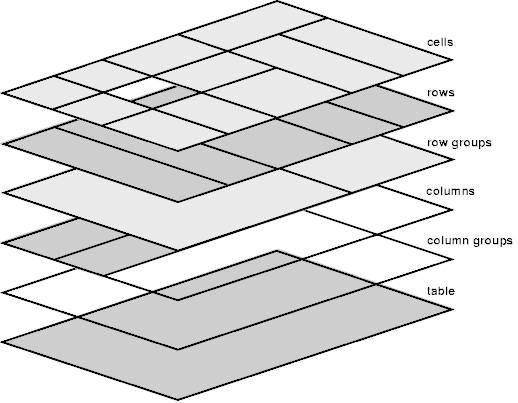
The background set on an element in one layer will be visible only if the layers above it have transparent background. A missing cell is rendered as if an anonymous table-cell box occupied that place.
Accessibility
Captions
By supplying a <caption> element whose value clearly and concisely describes the table's purpose, it helps the people decide if they need to check the rest of the table content or skip over it.
This helps people navigating with the aid of assistive technology such as a screen reader, people experiencing low vision conditions, and people with cognitive concerns.
Scoping rows and columns
The scope attribute on header cells (<th> elements) is redundant in simple contexts, because scope is inferred. However, some assistive technologies may fail to draw correct inferences, so specifying header scope may improve user experiences. In complex tables, scope can be specified to provide necessary information about the cells related to a header.
- MDN Tables for visually impaired users
- Tables with two headers • Tables • W3C WAI Web Accessibility Tutorials
- Tables with irregular headers • Tables • W3C WAI Web Accessibility Tutorials
- H63: Using the scope attribute to associate header cells and data cells in data tables | W3C Techniques for WCAG 2.0
Complicated tables
Assistive technologies such as screen readers may have difficulty parsing tables that are so complex that header cells can't be associated in a strictly horizontal or vertical way. This is typically indicated by the presence of the colspan and rowspan attributes.
Ideally, consider alternate ways to present the table's content, including breaking it apart into a collection of smaller, related tables that don't have to rely on using the colspan and rowspan attributes. In addition to helping people who use assistive technology understand the table's content, this may also benefit people with cognitive concerns who may have difficulty understanding the associations the table layout is describing.
If the table cannot be broken apart, use a combination of the id and headers attributes to programmatically associate each table cell with the header(s) (<th> elements) the cell is associated with.
Examples
The examples below include tables of progressively increasing complexity. For additional examples, including an in-depth tutorial, see the HTML tables series in the Learn web development area, where you'll learn how to use the table elements and their attributes to correctly structure your tabular data. A Styling tables guide provides table styling information, including common, useful techniques.
Since the structure of a <table> involves the use of several table-related HTML elements along with various associated attributes, the following examples are intended to provide a simplified explanation that covers the basics and common standards. Additional and more detailed information can be found on the corresponding linked pages.
These table examples demonstrate how to create an accessible table that is structured with HTML and styled with CSS.
Because of how HTML tables are structured, the markup can quickly grow. For this reason, it is important to clearly define the table's purpose and final appearance to create the appropriate structure. A logical structure developed with semantic markup is not only easier to style, but enables useful and accessible tables that can be understood and navigated by everyone, including search engines and users of assistive technologies.
The first example is basic, with subsequent examples growing in complexity. First, we will develop a very basic HTML table structure for the table. The first two examples contain no table section groups such as a defined head, body, or foot, and involve no cell spanning or explicitly defined cell relationships. Not even a caption is provided. As we work through the examples, they will be progressively enhanced to include all the table features that a complex data table should possess.
Basic table
This example includes a very basic table with three rows and two columns. To demonstrate default browser table styles, no CSS has been included in this example.
HTML
The table rows are defined with <tr> elements, and the columns are defined with table header and data cells within them. The first row contains the header cells (<th> elements) that serve as column headers for the data cells (<td> elements). Each element (<th> or <td>) per row is in its respective column—that is, the first element of a row is in the first column, and the second element of that row is in the second column.
<table>
<tr>
<th>Name</th>
<th>Age</th>
</tr>
<tr>
<td>Maria Sanchez</td>
<td>28</td>
</tr>
<tr>
<td>Michael Johnson</td>
<td>34</td>
</tr>
</table>
Result
There is no custom CSS or user stylesheet applied to this table. The styling results purely from the user-agent stylesheet.
Expanded table with header cells
This example extends the basic table, extending the content and adding basic CSS styles.
HTML
The table comprises four rows (<tr> elements) now, with four columns each. The first row is a row of header cells (The first row contains only <th> elements). Subsequent rows include a header column (<th> elements as the first child elements of each row) and three data columns (<td> elements). As table sectioning elements are not used, the browser automatically defines the content group structure, i.e., all rows are wrapped within the body of the table of an implicit <tbody> element.
<table>
<tr>
<th>Name</th>
<th>ID</th>
<th>Member Since</th>
<th>Balance</th>
</tr>
<tr>
<th>Margaret Nguyen</th>
<td>427311</td>
<td><time datetime="2010-06-03">June 3, 2010</time></td>
<td>0.00</td>
</tr>
<tr>
<th>Edvard Galinski</th>
<td>533175</td>
<td><time datetime="2011-01-13">January 13, 2011</time></td>
<td>37.00</td>
</tr>
<tr>
<th>Hoshi Nakamura</th>
<td>601942</td>
<td><time datetime="2012-07-23">July 23, 2012</time></td>
<td>15.00</td>
</tr>
</table>
CSS
With CSS, we provide the basic styling to create lines around the components of the table to make the data structure clearer. The CSS adds a solid border around the <table> and around each of the table's cells, including those specified with both <th> and <td> elements, demarcating every header and data cells.
table {
border: 2px solid rgb(140 140 140);
}
th,
td {
border: 1px solid rgb(160 160 160);
}
Result
Specifying table cell relations
Before moving on to extend the table in more advanced ways, it's advisable to improve accessibility by defining relationships between the header and data cells (<th> and <td> elements).
HTML
This is accomplished by introducing the scope attribute on the <th> elements and setting the values to the corresponding col (column) or row value.
<table>
<tr>
<th scope="col">Name</th>
<th scope="col">ID</th>
<th scope="col">Member Since</th>
<th scope="col">Balance</th>
</tr>
<tr>
<th scope="row">Margaret Nguyen</th>
<td>427311</td>
<td><time datetime="2010-06-03">June 3, 2010</time></td>
<td>0.00</td>
</tr>
<tr>
<th scope="row">Edvard Galinski</th>
<td>533175</td>
<td><time datetime="2011-01-13">January 13, 2011</time></td>
<td>37.00</td>
</tr>
<tr>
<th scope="row">Hoshi Nakamura</th>
<td>601942</td>
<td><time datetime="2012-07-23">July 23, 2012</time></td>
<td>15.00</td>
</tr>
</table>
The CSS and visual result are unchanged—the adaptation provides valuable contextual information for assistive technologies such as screen readers to help identify which cells the headers relate to.
Note:
If the table structure is even more complex, the (additional) use of the headers attribute on the <th> and <td> elements may improve accessibility and help assistive technologies identify the relationships between cells; see Complicated tables.
Explicitly specifying table section groups
In addition to improving accessibility by specifying cell relations, the semantics of the table can be improved by introducing table section groups.
HTML
Since the first row (<tr> element) contains only column header cells and provides the header for the rest of the table's contents, it can be enclosed in the <thead> element to explicitly specify that row as the head section of the table. Moreover, what is automatically accomplished by the browser can also be defined explicitly—the body section of the table, which contains the main data of the table, is specified by enclosing the corresponding rows in the <tbody> element. The explicit use of the <tbody> element helps the browser to create the intended table structure, avoiding unwanted results.
<table>
<thead>
<tr>
<th scope="col">Name</th>
<th scope="col">ID</th>
<th scope="col">Member Since</th>
<th scope="col">Balance</th>
</tr>
</thead>
<tbody>
<tr>
<th scope="row">Margaret Nguyen</th>
<td>427311</td>
<td><time datetime="2010-06-03">June 3, 2010</time></td>
<td>0.00</td>
</tr>
<tr>
<th scope="row">Edvard Galinski</th>
<td>533175</td>
<td><time datetime="2011-01-13">January 13, 2011</time></td>
<td>37.00</td>
</tr>
<tr>
<th scope="row">Hoshi Nakamura</th>
<td>601942</td>
<td><time datetime="2012-07-23">July 23, 2012</time></td>
<td>15.00</td>
</tr>
</tbody>
</table>
Once again, the CSS and visual result are unchanged—specifying such table section groups provides valuable contextual information for assistive technologies, including screen readers and search engines, as well as for styling in the CSS, which will be shown in a later example.
Column and row spanning
In this example, we extend the table even more by adding a column and introducing a multi-row head section.
HTML
Building on the table created so far, a new column for a "Membership End Date" is added in each body row with the <td> element. An additional row (<tr> element) is also added within the head section (<thead> element) to introduce a "Membership Dates" header as a heading for the "Joined" and "Canceled" columns.
The creation of the second header row involves adding colspan and rowspan attributes to the <th> elements to allocate the header cells to the correct columns and rows.
<table>
<thead>
<tr>
<th scope="col" rowspan="2">Name</th>
<th scope="col" rowspan="2">ID</th>
<th scope="col" colspan="2">Membership Dates</th>
<th scope="col" rowspan="2">Balance</th>
</tr>
<tr>
<th scope="col">Joined</th>
<th scope="col">Canceled</th>
</tr>
</thead>
<tbody>
<tr>
<th scope="row">Margaret Nguyen</th>
<td>427311</td>
<td><time datetime="2010-06-03">June 3, 2010</time></td>
<td>n/a</td>
<td>0.00</td>
</tr>
<tr>
<th scope="row">Edvard Galinski</th>
<td>533175</td>
<td><time datetime="2011-01-13">January 13, 2011</time></td>
<td><time datetime="2017-04-08">April 8, 2017</time></td>
<td>37.00</td>
</tr>
<tr>
<th scope="row">Hoshi Nakamura</th>
<td>601942</td>
<td><time datetime="2012-07-23">July 23, 2012</time></td>
<td>n/a</td>
<td>15.00</td>
</tr>
</tbody>
</table>
Result
The head section now has two rows, one with the headers (<th> elements) "Name", "ID", "Membership Dates", and "Balance", and a "Membership Dates" header with two subheaders that are in a second row: "Joined" and "Canceled". This is accomplished by:
- The first row's "Name", "ID", and "Balance" header cells span both table header rows by using the
rowspanattribute, making them each two rows tall. - The first row's "Membership Dates" header cell spans two columns using the
colspanattribute, causing it to be two columns wide. - The second row contains only the two header cells "Joined" and "Canceled" because the other three columns are merged with the cells in the first row that span two rows. The two header cells are correctly positioned under the "Membership Dates" header.
Table caption and column summary
It's a common and advisable practice to provide a summary for the table's content, allowing users to quickly determine the table's relevance. Furthermore, the "Balance" column is summarized by displaying the sum of the balances of the individual members.
HTML
A table summary is added by using a table caption (<caption> element) as the first child element of the <table>. The caption provides the accessible description for the table.
Lastly, a table foot section (<tfoot> element) is added below the body, with a row that summarizes the "Balance" column by displaying a sum. The elements and attributes introduced earlier are applied.
<table>
<caption>
Status of the club members 2021
</caption>
<thead>
<tr>
<th scope="col" rowspan="2">Name</th>
<th scope="col" rowspan="2">ID</th>
<th scope="col" colspan="2">Membership Dates</th>
<th scope="col" rowspan="2">Balance</th>
</tr>
<tr>
<th scope="col">Joined</th>
<th scope="col">Canceled</th>
</tr>
</thead>
<tbody>
<tr>
<th scope="row">Margaret Nguyen</th>
<td>427311</td>
<td><time datetime="2010-06-03">June 3, 2010</time></td>
<td>n/a</td>
<td>0.00</td>
</tr>
<tr>
<th scope="row">Edvard Galinski</th>
<td>533175</td>
<td><time datetime="2011-01-13">January 13, 2011</time></td>
<td><time datetime="2017-04-08">April 8, 2017</time></td>
<td>37.00</td>
</tr>
<tr>
<th scope="row">Hoshi Nakamura</th>
<td>601942</td>
<td><time datetime="2012-07-23">July 23, 2012</time></td>
<td>n/a</td>
<td>15.00</td>
</tr>
</tbody>
<tfoot>
<tr>
<th scope="row" colspan="4">Total balance</th>
<td>52.00</td>
</tr>
</tfoot>
</table>
Result
Basic table styling
Let's apply a basic style to the table to adjust the typeface and add a background-color to the head and foot rows. The HTML is unchanged this time, so let's dive right into the CSS.
CSS
While a font property is added to the <table> element here to set a more visually appealing typeface (or an abominable sans-serif typeface, depending on your personal opinion), the interesting part is the second style, where the <tr> elements located within the <thead> and <tfoot> are styled adding a light blue background-color. This is a way to quickly apply a background color to all the cells in specific sections simultaneously.
table {
border: 2px solid rgb(140 140 140);
font:
16px "Open Sans",
Helvetica,
Arial,
sans-serif;
}
thead > tr,
tfoot > tr {
background-color: rgb(228 240 245);
}
th,
td {
border: 1px solid rgb(160 160 160);
}
Result
Advanced table styling
Now we'll go all-out, with styles on rows in the header and body areas both, including alternating row colors, cells with different colors depending on position within a row, and so forth. Let's take a look at the result first this time.
Result
Here's what the final table will look like:
There is no change to the HTML again. See what proper preparation of the HTML structure can do?
CSS
The CSS is much more involved this time. It's not complicated, but there's a lot going on. Let's break it down.
Here the border-collapse and border-spacing properties are added to eliminate spacing between cells and collapse borders that touch one another to be a single border instead of winding up with double borders. Additionally, the <caption> is placed at the bottom of the table using the caption-side property:
table {
border-collapse: collapse;
border-spacing: 0;
border: 2px solid rgb(140 140 140);
font:
16px "Open Sans",
Helvetica,
Arial,
sans-serif;
}
caption {
caption-side: bottom;
padding: 10px;
font-weight: bold;
}
Next, the padding property is used to give all the table cells space around their content. The vertical-align property aligns the content of the header cells to the bottom of the cell, which can be seen on the cells in the head that span two rows:
th,
td {
border: 1px solid rgb(160 160 160);
padding: 4px 6px;
}
th {
vertical-align: bottom;
}
The next CSS rule sets the background-color of all <tr> elements in the table's head (as specified using <thead>). Then the bottom border of the head is set to be a two-pixel wide line. Notice, however, that we're using the :nth-of-type selector to apply the border-bottom property to the second row in the head. Why? Because the head is made of two rows that are spanned by some of the cells. That means there are actually two rows there; applying the style to the first row would not give us the expected result:
thead > tr {
background-color: rgb(228 240 245);
}
thead > tr:nth-of-type(2) {
border-bottom: 2px solid rgb(140 140 140);
}
Let's style the two header cells "Joined" and "Canceled" with green and red hues to represent the "good" of a new member and the "bummer" of a canceled membership. Here we dig into the last row of the table's head section using the :last-of-type selector and give the first header cell in it (the "Joined" header) a greenish color, and the second header cell in it (the "Canceled" header) a reddish hue:
thead > tr:last-of-type > th:nth-of-type(1) {
background-color: rgb(225 255 225);
}
thead > tr:last-of-type > th:nth-of-type(2) {
background-color: rgb(255 225 225);
}
Since the first column should stand out as well, some custom styling is added here too. This CSS rule styles the first header cell in each row of the table's body with the text-align property to left-justify the member names, and with a somewhat different background-color:
tbody > tr > th:first-of-type {
text-align: left;
background-color: rgb(225 229 244);
}
It's common to help improve the readability of table data by alternating row colors—this is sometimes referred to as "zebra striping". Let's add a bit of background-color to every even row:
tbody > tr:nth-of-type(even) {
background-color: rgb(237 238 242);
}
Since it's standard practice to right-justify currency values in tables, let's do that here. This just sets the text-align property for the last <td> in each body row to right:
tbody > tr > td:last-of-type {
text-align: right;
}
Finally, some styling similar to the head is applied to the foot section of the table to make it stand out as well:
tfoot > tr {
border-top: 2px dashed rgb(140 140 140);
background-color: rgb(228 240 245);
}
tfoot th,
tfoot td {
text-align: right;
font-weight: bold;
}
Displaying large tables in small spaces
A common issue with tables on the web is that they don't natively work very well on small screens when the amount of content is large, and the way to make them scrollable isn't obvious, especially when the markup may come from a CMS and cannot be modified to have a wrapper.
This example provides one way to display tables in small spaces. We've hidden the HTML content as it is very large, and there is nothing remarkable about it. The CSS is more useful to inspect in this example.
CSS
When looking at these styles you'll notice that table's display property has been set to block. While this allows scrolling, the table loses some of its integrity, and table cells try to become as small as possible. To mitigate this issue we've set white-space to nowrap on the <tbody>. However, we don't do this for the <thead> to avoid long titles forcing columns to be wider than they need to be to display the data.
To keep the table headers on the page while scrolling down we've set position to sticky on the <th> elements. Note that we have not set border-collapse to collapse, as if we do the header cannot be separated correctly from the rest of the table.
Given that the <table> has a fixed size, the overflow set to auto is the important part here, as it makes the table scrollable.
table,
th,
td {
border: 1px solid black;
}
table {
overflow: auto;
width: 100%;
max-width: 400px;
height: 240px;
display: block;
margin: 0 auto;
border-spacing: 0;
}
tbody {
white-space: nowrap;
}
th,
td {
padding: 5px 10px;
border-top-width: 0;
border-left-width: 0;
}
th {
position: sticky;
top: 0;
background: #fff;
vertical-align: bottom;
}
th:last-child,
td:last-child {
border-right-width: 0;
}
tr:last-child td {
border-bottom-width: 0;
}
Result
Technical summary
| Content categories | Flow content |
|---|---|
| Permitted content | In this order: |
| Tag omission | None, both the starting and ending tag are mandatory. |
| Permitted parents | Any element that accepts flow content |
| Implicit ARIA role |
table
|
| Permitted ARIA roles | Any |
| DOM interface | HTMLTableElement |
Specifications
| Specification |
|---|
| HTML Standard # the-table-element |
Browser compatibility
BCD tables only load in the browser
See also
- Learn: HTML tables
<caption>,<col>,<colgroup>,<tbody>,<td>,<tfoot>,<th>,<thead>,<tr>: Other table-related elementsbackground-color: CSS property to set the background color of the tableborder,border-collapse,border-spacing: CSS properties to control the aspect of cell borders, rules, and framemargin,padding: CSS properties to align the table and set spacing on cell contenttext-align: CSS property to horizontally align table cell contentvertical-align: CSS property to vertically align table cell contentwidth: CSS property to control the width of the table